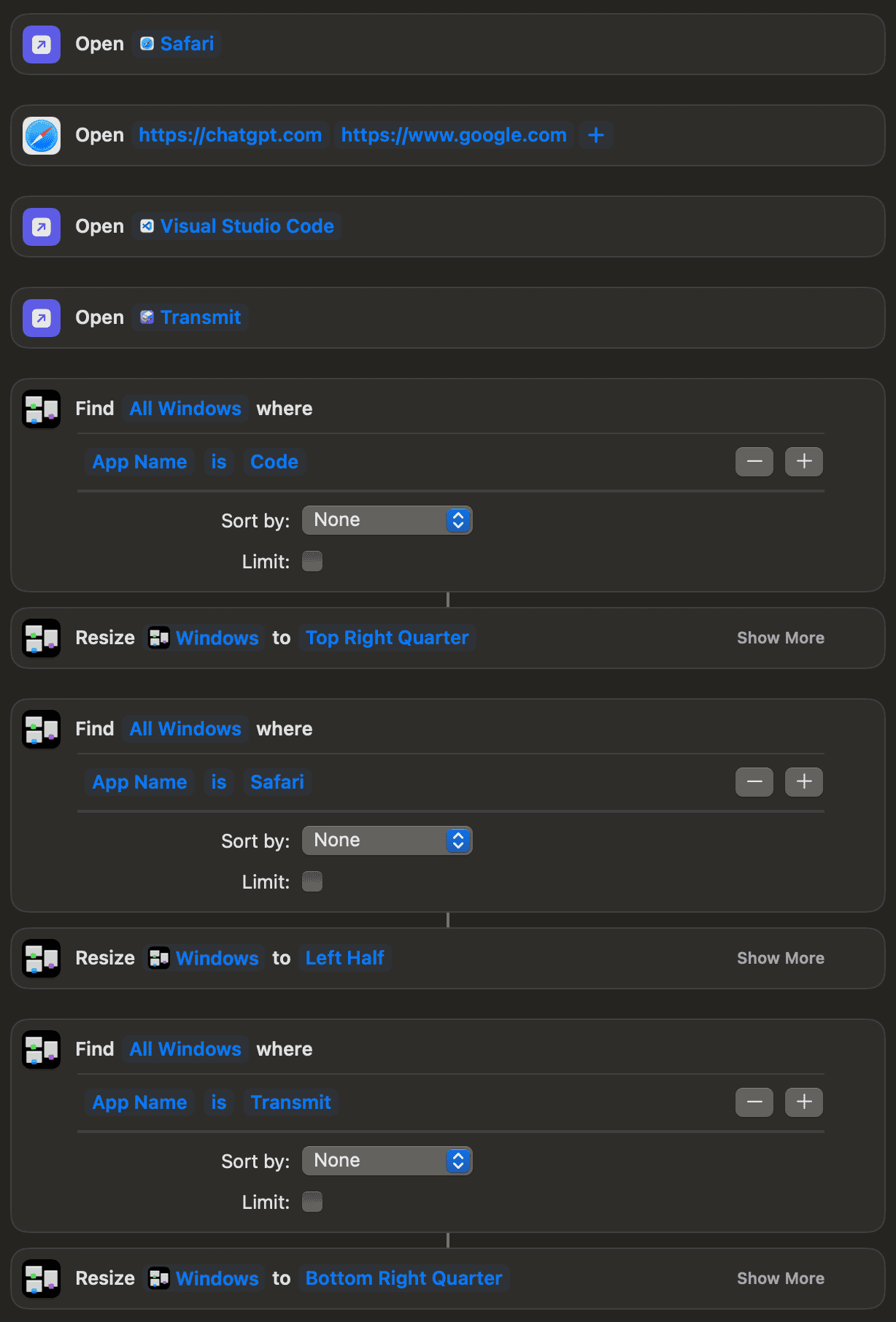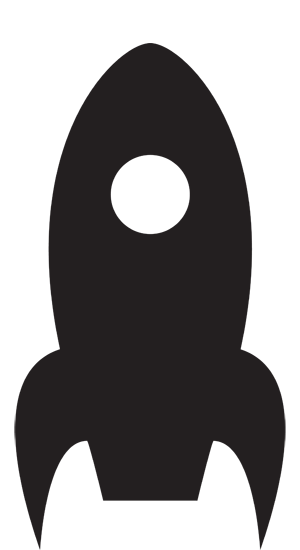December 4, 2024
Your Mac's Shortcuts app can create workspaces for you
So you need to do some work on your Mac that involves opening a few apps. One of them is a browser with a couple of tabs open. You want the windows for the apps placed just the way you like them.
And you want this workspace to appear with a single click.
You could buy an app to do this for you — there are a few good ones out there. Or you could use the Shortcuts app that comes with your Mac. Here’s how.
Before we get started, though, if you’re not familiar with the basics of Shortcuts, I suggest you watch the free sample videos in the course from the incomparable MacMost.
You build a shortcut by dragging in actions from the right sidebar, which can be found by typing in the search area.
Start off by pulling in one “Open App” action for each app you want to open. Click on the word “app” and change it to the name of the app you want to open.
If one of those apps is Safari, you can get it to open tabs with the “Open URLs” action. Other browsers are trickier, and you might have to resort to using an AppleScript snippet.
Now drag in one “Find Windows” action for each app. Click on “Add Filter”. Change “App Name is anything” so it reflects the name of the app you’re working on. The name of the app might not always be clear — for example, is it VS Code, Visual Studio Code, or just Code? A good guide is to use the name in the app’s menu bar. In this case, it is just Code.
Finally, you need to attach a “Resize Window” action to each “Find Window” action. Set this action so it puts the window for each app where you want it — for example, “Resize Windows to Left Half”.
If you’re not happy with the pre-sets for window sizing, you can use Dimension, and give an exact size in pixels. If you do this, you will also need to drag in an action called “Move Window”. This is so you can tell Shortcuts where to put the window after it’s been resized.
Test your shortcut by clicking on the arrow on its title bar. It should open the open the apps and URLs, then move their windows to areas you specified.
To save this shortcut, click on the tab in the right sidebar with an “i” inside a circle. You can pin it in the menu bar, make it a quick action, create a keyboard shortcut — and more. Under the File menu, you can add it to the dock.